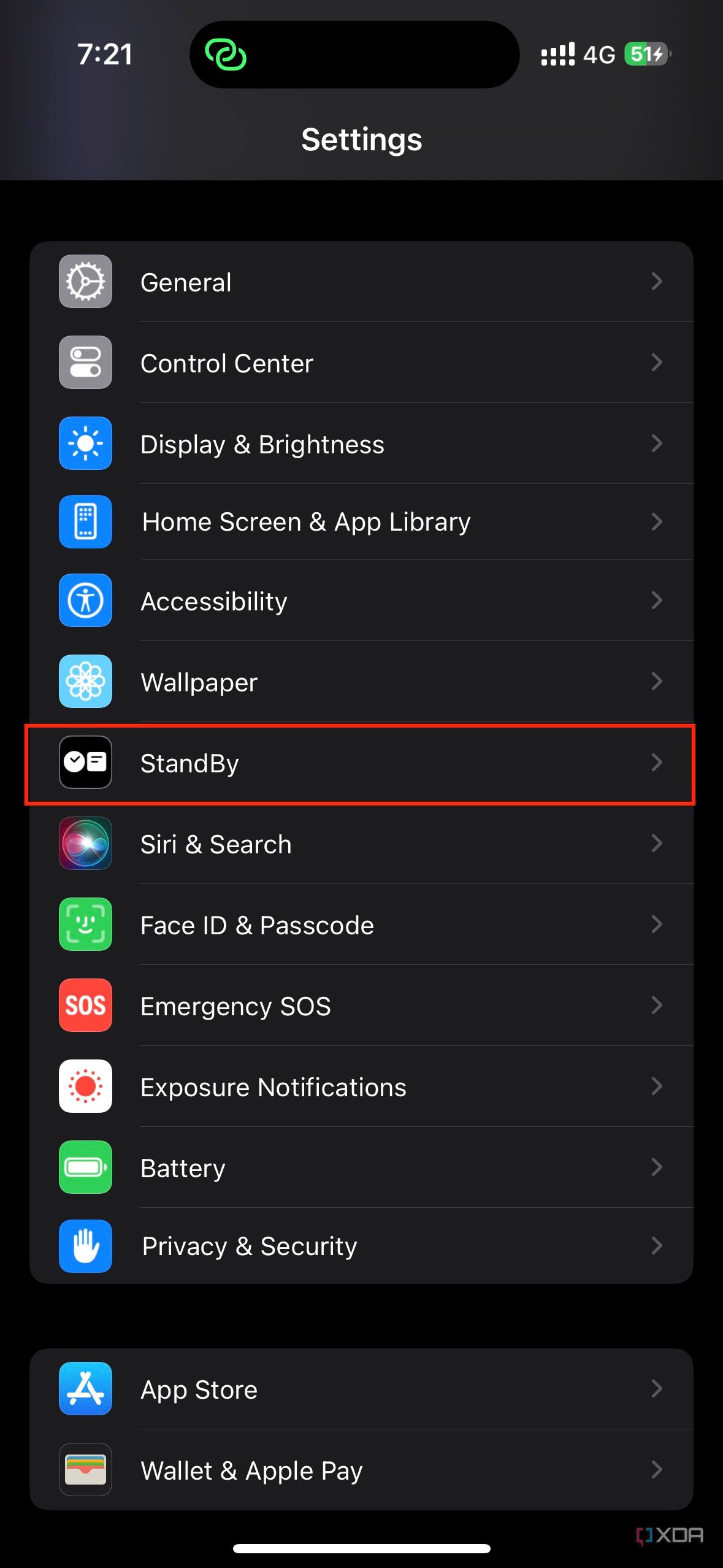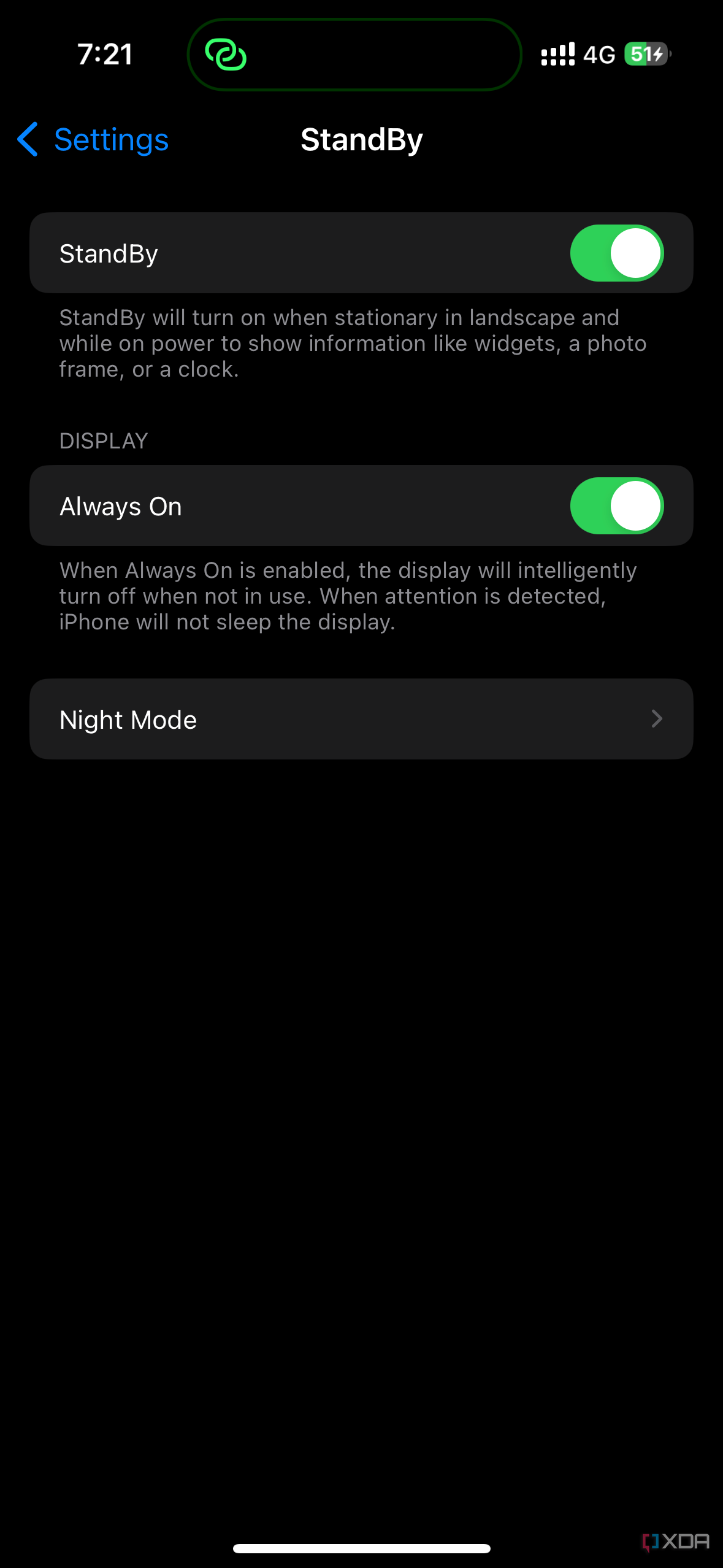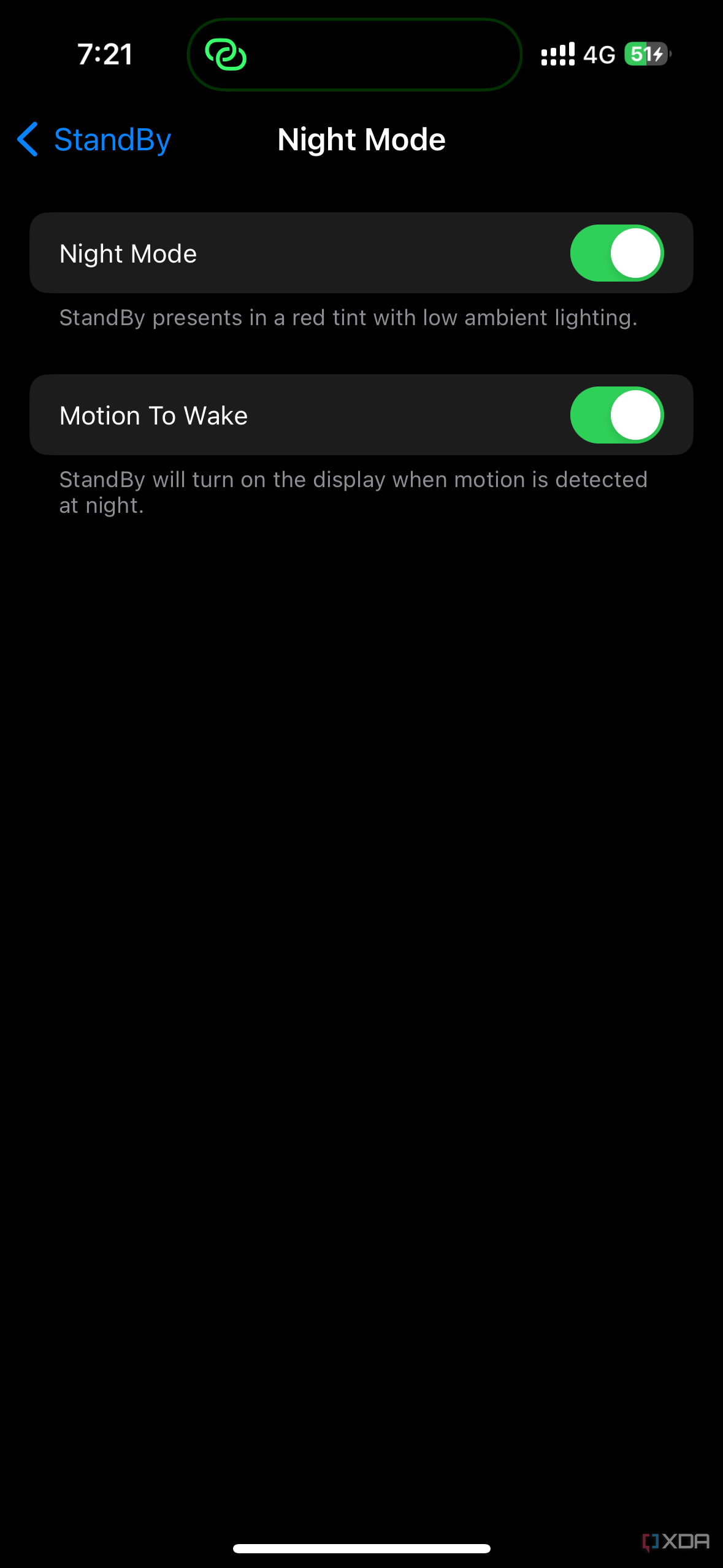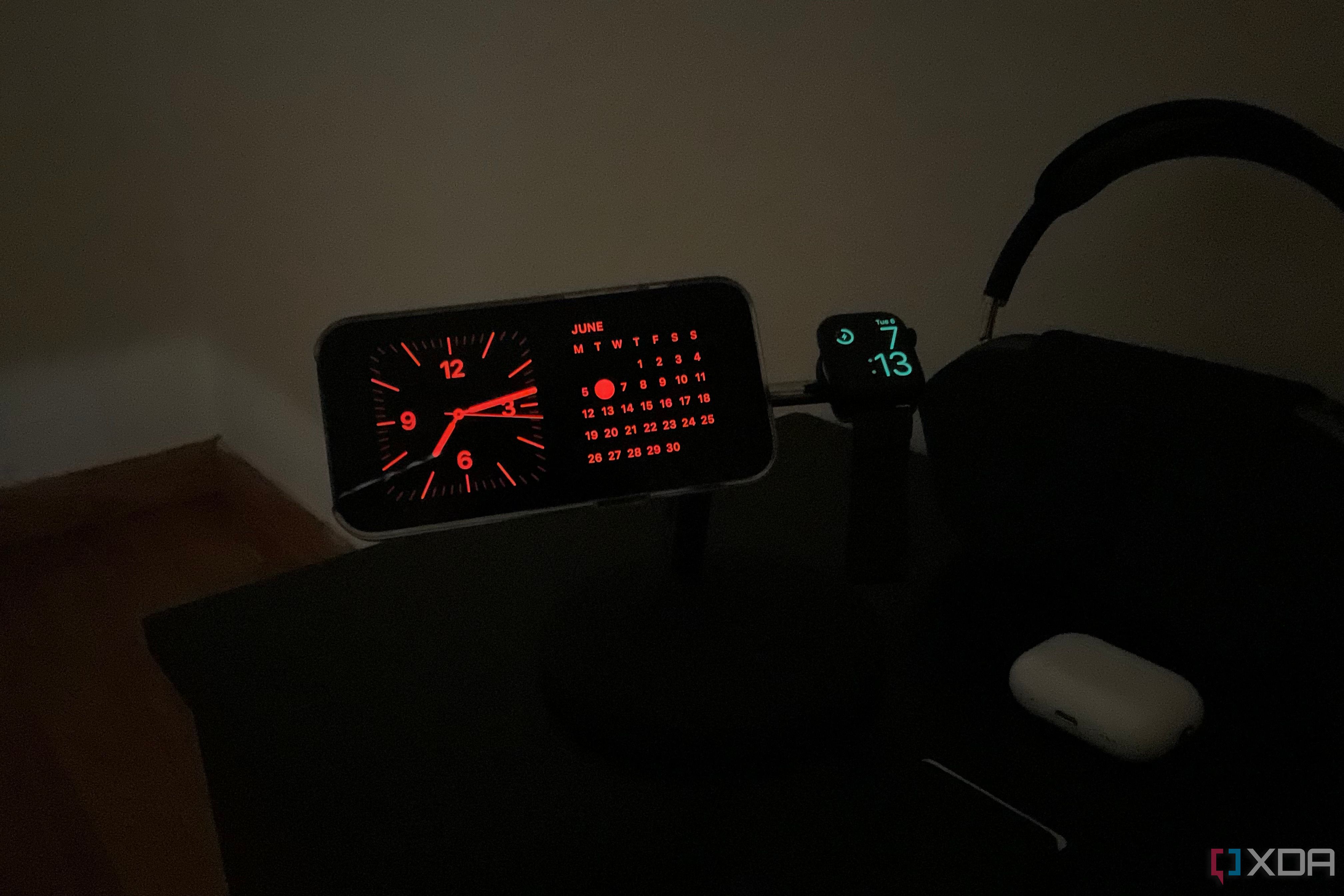The iPhone 14 Pro Max is the best iPhone released to date. And with iOS 17, Apple is further boosting this smartphone through a fresh set of new features and utilities. These include Standby, an all-new mode that transforms your iPhone into a smart display sort of device when it's charging in landscape orientation. So how do you set Standby mode up and use it? Let's find out!
Using Standby mode on iPhone
Standby mode is enabled by default on iPhones running iOS 17 and newer versions. This means there's no setting up needed. Though, there are still some settings and customizations we will be going through.
- Launch the Settings app on your iPhone, and go to the StandBy section.
- The first toggle, StandBy, enables or disables this iPhone feature. It's on by default.
- The Always On toggle, when enabled, relies on machine learning to turn off your iPhone's display when not in use.
- Lastly, you have the Night Mode section, which allows you to deploy a red version of the interface when the room lighting is low. This way, Standby doesn't blind you at night.3 Images
- Once you've customized the settings, you can then place your iPhone on a MagSafe charger in landscape orientation to trigger this mode.
- Once you're in Standby mode, you can swipe vertically and horizontally to switch between different styles and widgets.
As you can see, Standby is a handy mode that makes it easier to view the time, date, weather, and other relevant information in large fonts. The mode even supports Live Activities and the built-in music player, allowing you to enjoy a more immersive experience on your device. It's also worth noting that your iPhone will remember the layout you've set for a certain MagSafe charger. So you can have different layouts for the various MagSafe stands you have around the house, and iOS will detect them automatically.