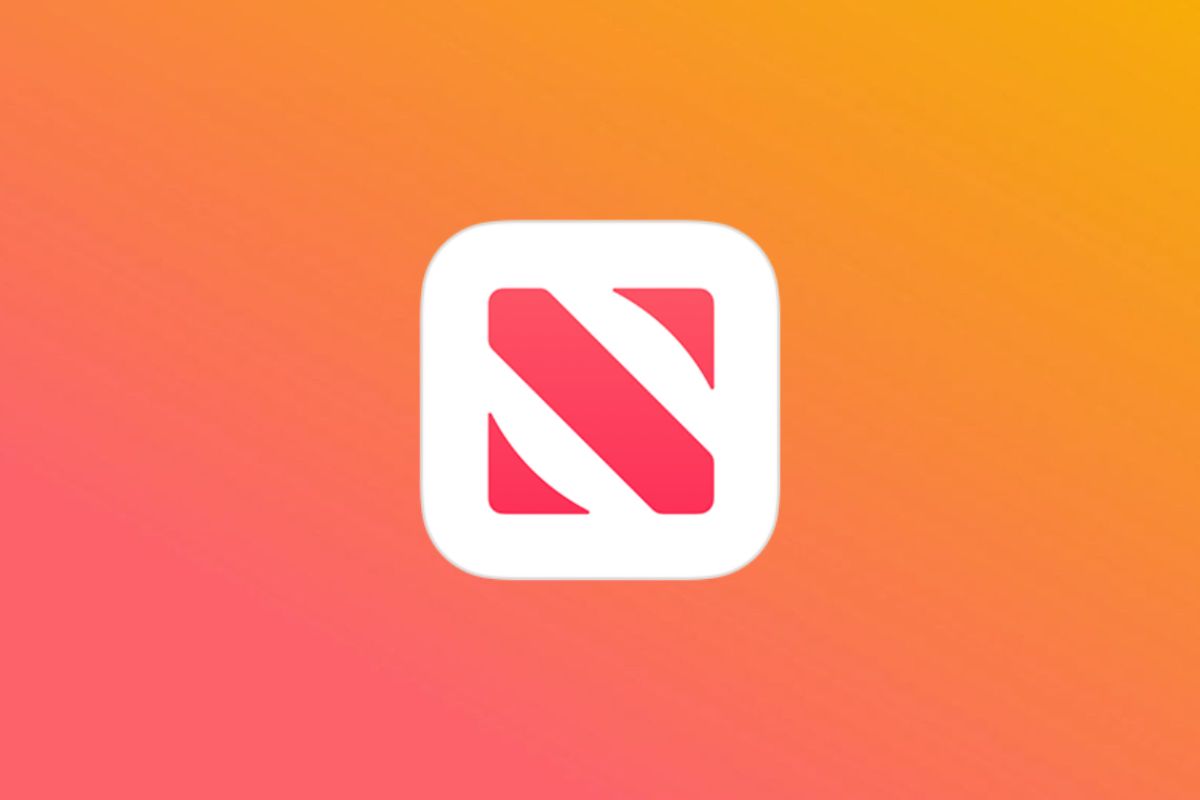When you buy a new iPhone or iPad, such as the iPhone 14 Pro Max, you may find a built-in app called News. This application, as its name suggests, lets you browse through all sorts of different articles. So whether you're interested in politics, entertainment, technology, or any other topic, you can read about it on Apple News. Naturally, some users might find the application hard to use or navigate, so we're going to break it down for you.
Today
The Today tab is where users typically spend time the most. It offers a personalized feed compiling fresh articles from sources and topics you're interested in. So you get to scroll through endless headlines and read the articles the algorithm has picked for you. If a headline appeals to you, simply click on it to read the article. You also get to bookmark, share, upvote, and downvote the articles you read. By up/downvoting an article, the algorithm will try to surface articles that better match your interests.
News+
The second tab is News+, where you get to read some premium content from newspapers and magazines if you're a paying subscriber. Apple News+ is one of the many subscription services offered by the company for $9.99/month. It grants you access to over 300 titles, including The Wall Street Journal, Los Angeles Times, The Times of London, People, Vanity Fair, and National Geographic. Notably, though, while News+ reduces the number of ads across the News app, it doesn't eliminate them completely. So even as a paying subscriber, you might still see ads between and inside articles.
The News+ tab has four main sections. The first, My Magazines, houses the titles you've followed. Followed by that, you get Downloaded, which lists the titles you've downloaded locally for offline viewing. You then get the Newspapers and Catalog sections, where you get to view or follow the magazines and newspapers included in your subscription.
Audio
The third tab, Audio, houses audio stories that you can listen to as a News+ subscriber. It's ideal for those who want to check the news while driving or multitasking and can't or don't want to read really long articles. At the top, you will find editors' picks, followed by fresh stories that the algorithm believes you're interested in. If you scroll to the very bottom, you will get to browse over a dozen different topics and genres to find something specific to listen to.
Following
The fourth tab, Following, is where you get to view your bookmarked articles, reading history, and a list of topics and publications you've followed. Towards the very bottom, you also get to manage email and push notification preferences, in addition to discovering channels you haven't already followed. By tapping on a certain channel or topic, you get to view the latest articles published under it. You can also unfollow a certain source by swiping on it in that same tab.
Search
The fifth and last tab, Search, is where you get to search for channels, topics, and articles. Just type the keywords, and a list of relevant results will appear. You can then read the listed articles or view/follow the relevant channels and topics included. The search functionality in Apple News isn't as accurate or useful as Google Search, but it's still a valid feature if you know what you're looking for.
While Apple News on iOS and iPadOS may be perceived as a complex app, it actually is quite easy to navigate once you learn its basics. Ultimately, a large number of users can stick solely to the Today tab once they follow their favorite topics and channels. And the great thing about the News+ paid subscription is that it's shared with the rest of your iCloud Family members. So the entire family can enjoy the premium experience for just $9.99/month.
-
Apple iPhone 14 Pro
The iPhone 14 Pro brings a new front design, upgraded cameras, and a new all-powerful Apple Silicon for the most premium iPhone yet.