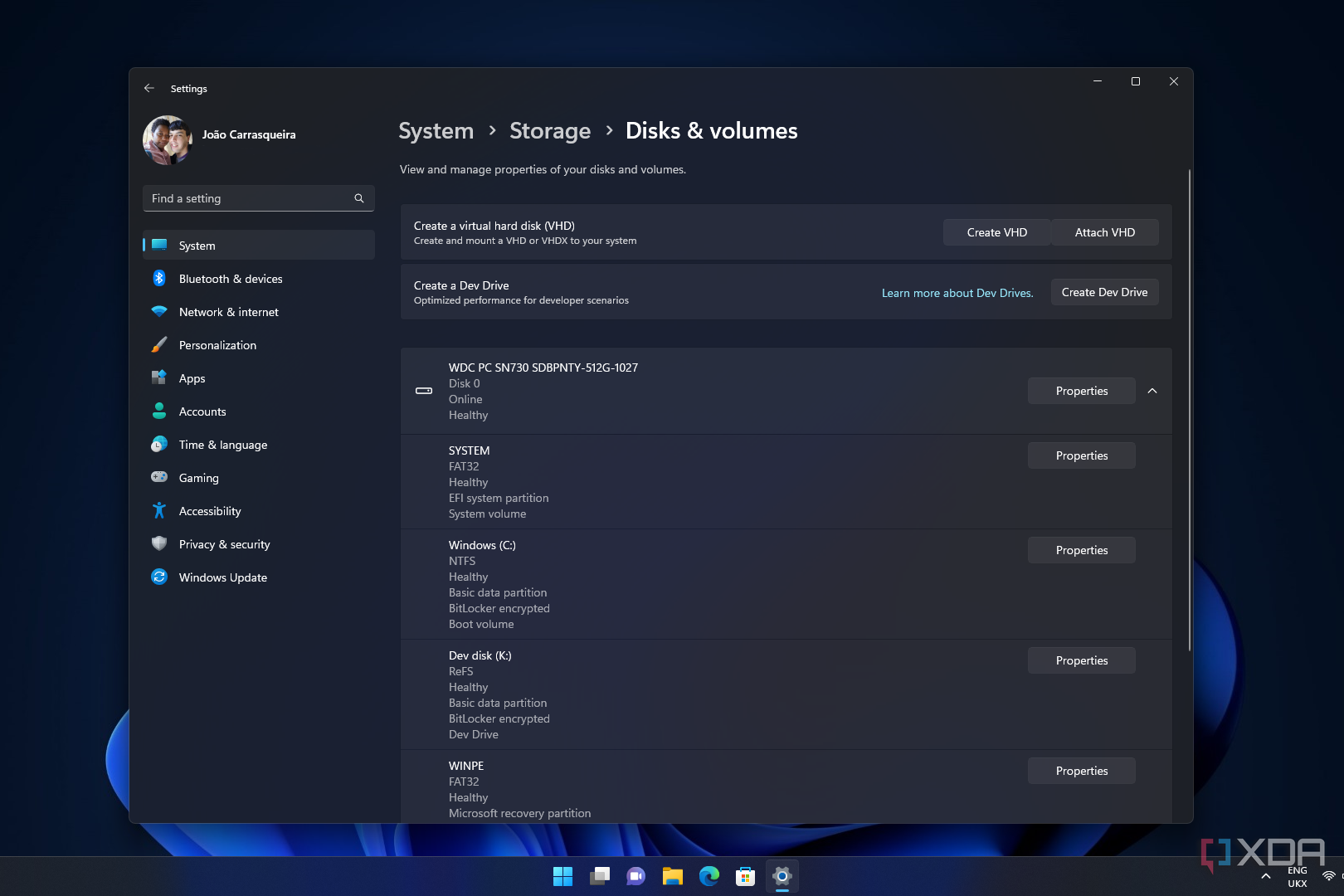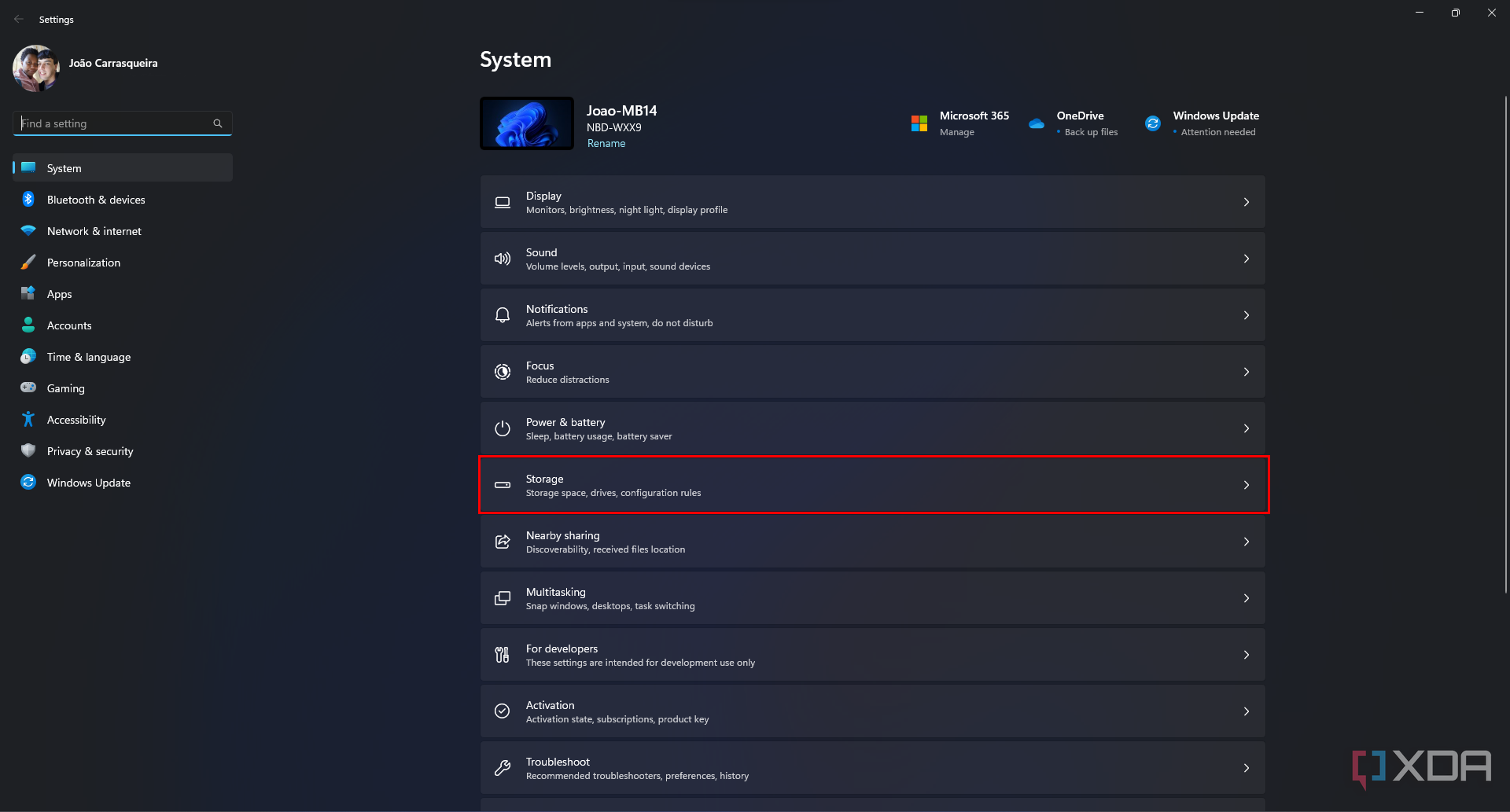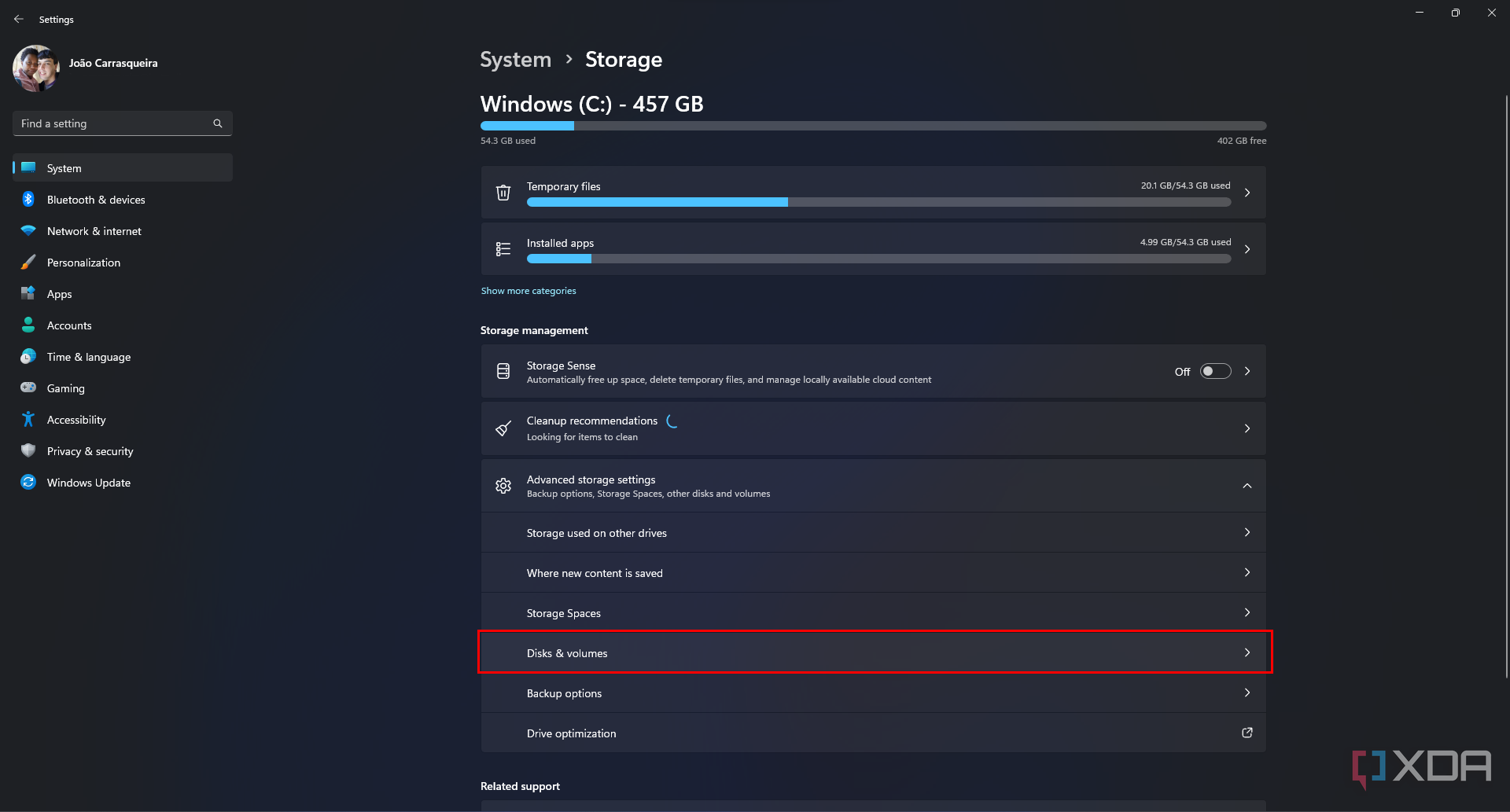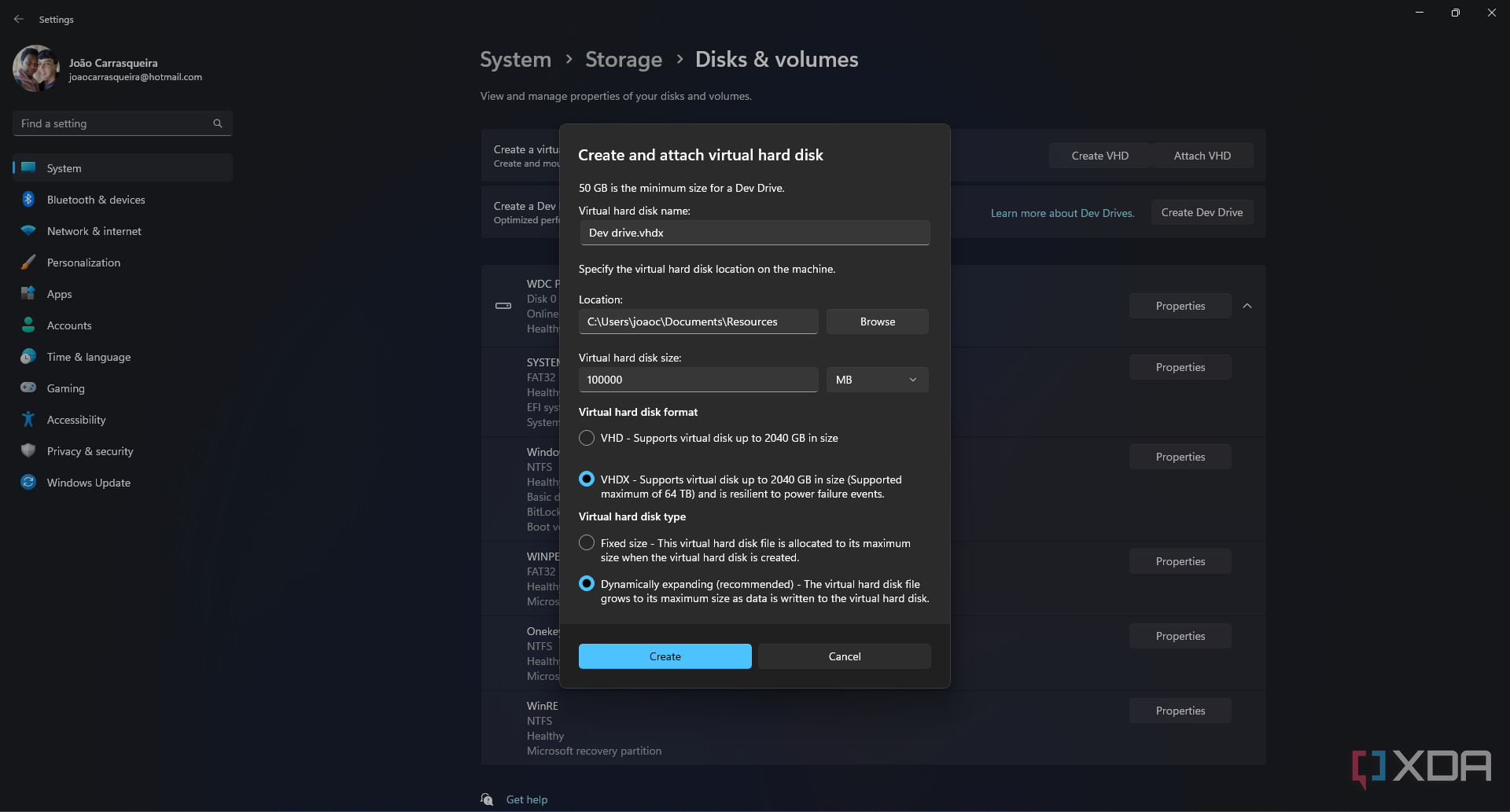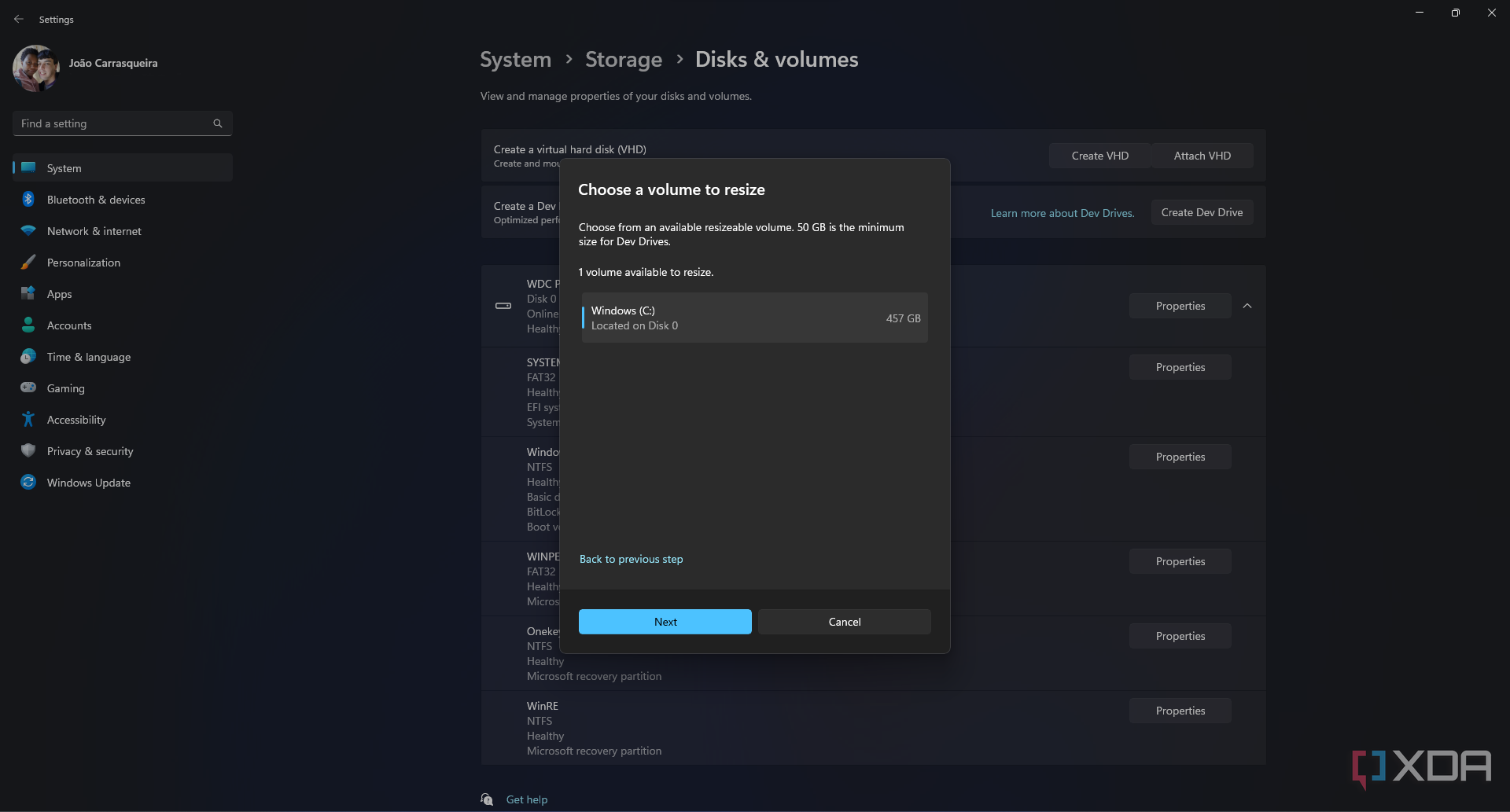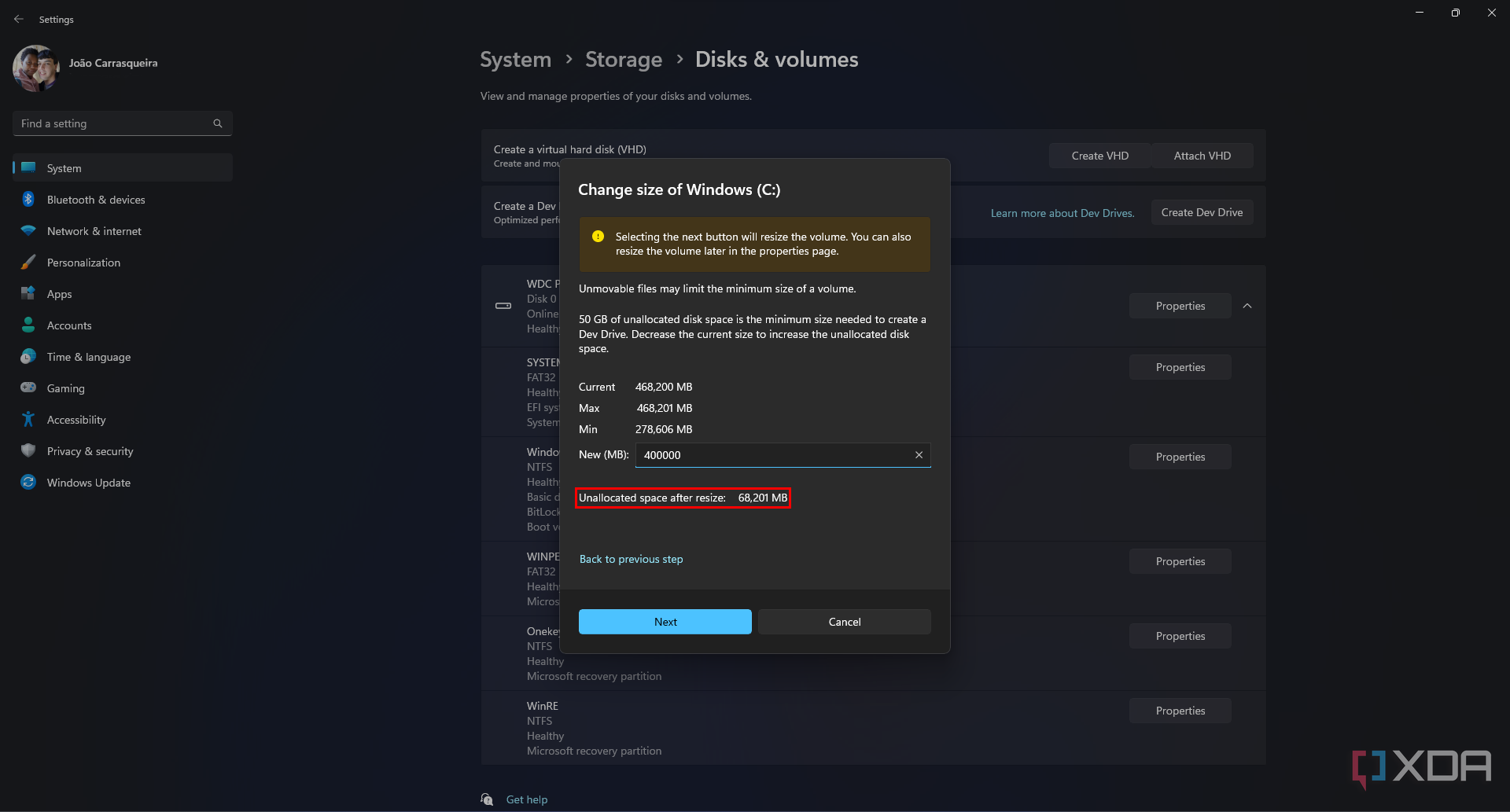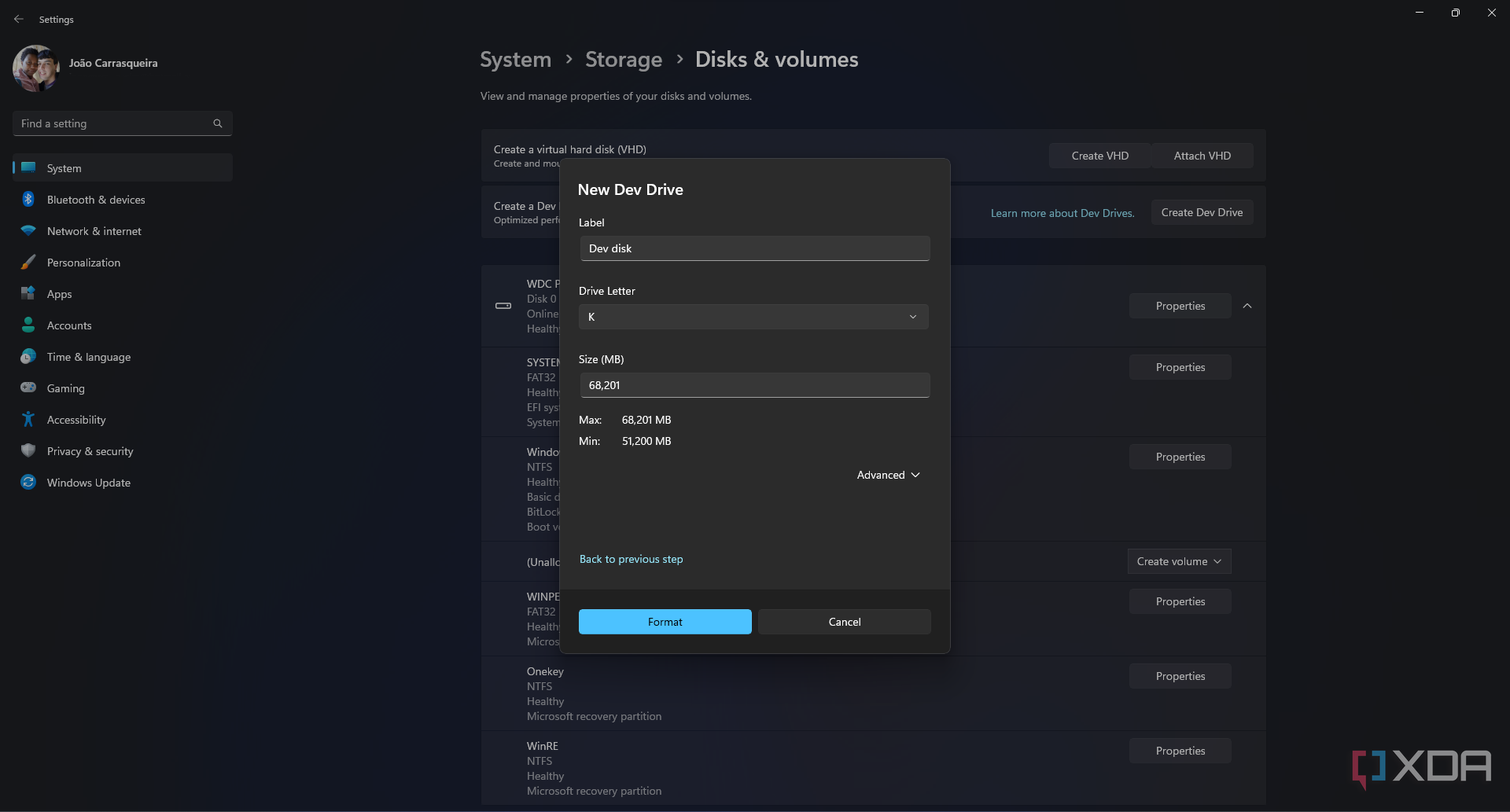At Build 2023, Microsoft announced a couple of new features for developers on Windows 11, including a new Dev Home app and Dev Drive. This is a type of drive designed specifically for development use to speed up access to project files, source code repositories, and so on. Anyone can create a Dev Drive, but if you're not sure how, we're here to help.
There are a few prerequisites, starting with having the latest Windows 11 build in the Dev channel, though this will become more widely available in the near future. You'll also need to have at least 8GB of RAM (though 16GB is recommended) and at least 50GB of free storage space.
What is a Dev Drive?
Before we get started, you might be wondering what a Dev Drive even is. Basically, it's a storage volume that's based on the Resilient File System (ReFS) with some file system optimizations, but also special settings to enhance performance. A Dev Drive is seen as a trusted drive by Microsoft Defender, and this enables a new performance mode that lessens the impact of antivirus protection on performance. Because of that, Dev Drives can deliver up to 30% faster performance for file I/O scenarios.
You could technically get some similar performance benefits by creating file and folder exclusions for Microsoft Defender, but Microsoft says this method is better for security.
How to set up a Dev Drive
Setting up a Dev Drive is relatively easy, provided you meet the minimum requirements. You can do it either by creating a virtual hard drive (VHD) or partitioning your existing drive.
- Open the Settings app.
- Choose Storage.
- Expand the Advanced storage settings area and click Disks and Volumes.
- Choose Create a Dev Drive.
- You'll be given two options: Create new VHD or Resize an existing volume. Choose an option and click Next.
- If you choose Create new VHD:
- Give it a name and choose a location to store the file.
- Specify the size you want for the drive. You'll want to ensure it has enough space to store all your development files.
- Choose whether to use a classic VHD or VHDX format. VHDX is generally better.
- Choose whether to use a Fixed size drive or a Dynamically expanding one.
- Click Create.
- Give it a name and choose a location to store the file.
- If you choose Resize an existing volume:
- Choose a volume on your PC you want to shrink.
- Choose the size the drive should have after shrinking. The remaining space will be made available for your Dev Drive, which needs at least 50GB.
- Enter a label for the new drive and assign a drive letter to it.
- Select a size for the Dev Drive (likely the same amount you removed from the original volume).
- Click Format.
- Choose a volume on your PC you want to shrink.
- If you choose Create new VHD:
- If you already have unallocated space on a drive on your PC, you can create a Dev Drive on it directly from the Disks & Volumes page.
And that's it, you now have a Dev Drive for storing all your development-related files and accessing them more quickly. One thing to note is that this kind of drive isn't meant to store your IDE, like Visual Studio, or other developer tools. It's specifically meant for project files and packages. It's also worth noting that you can't convert an existing volume to a Dev Drive. You always have to create a new drive if you want to enjoy the benefits of this approach.
Dev Drives are currently one of the many Windows 11 features available in preview, but it should become available to everyone in the future. While it helps with development, you may also want to check out the best laptops for developers if you're in need of more performance.