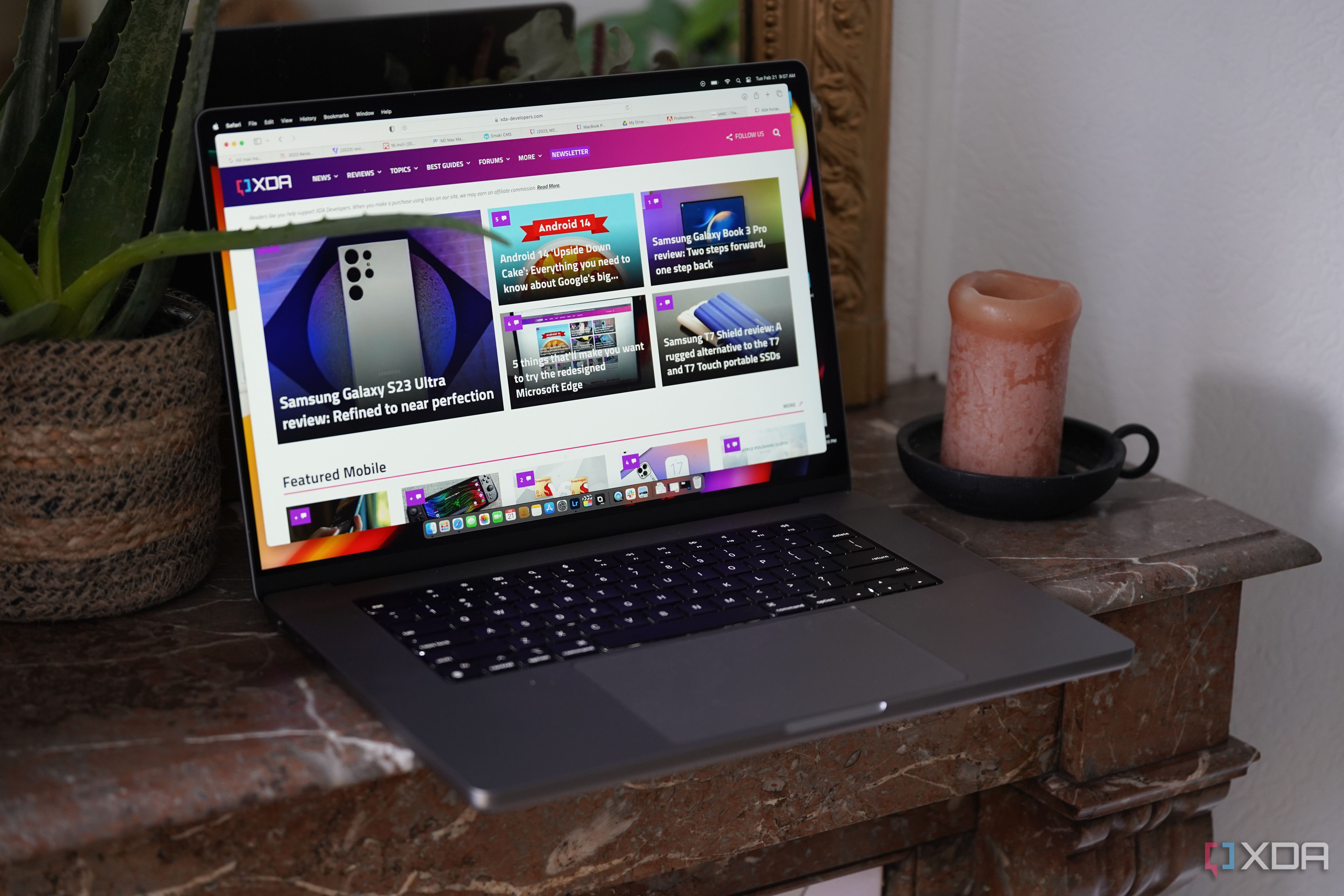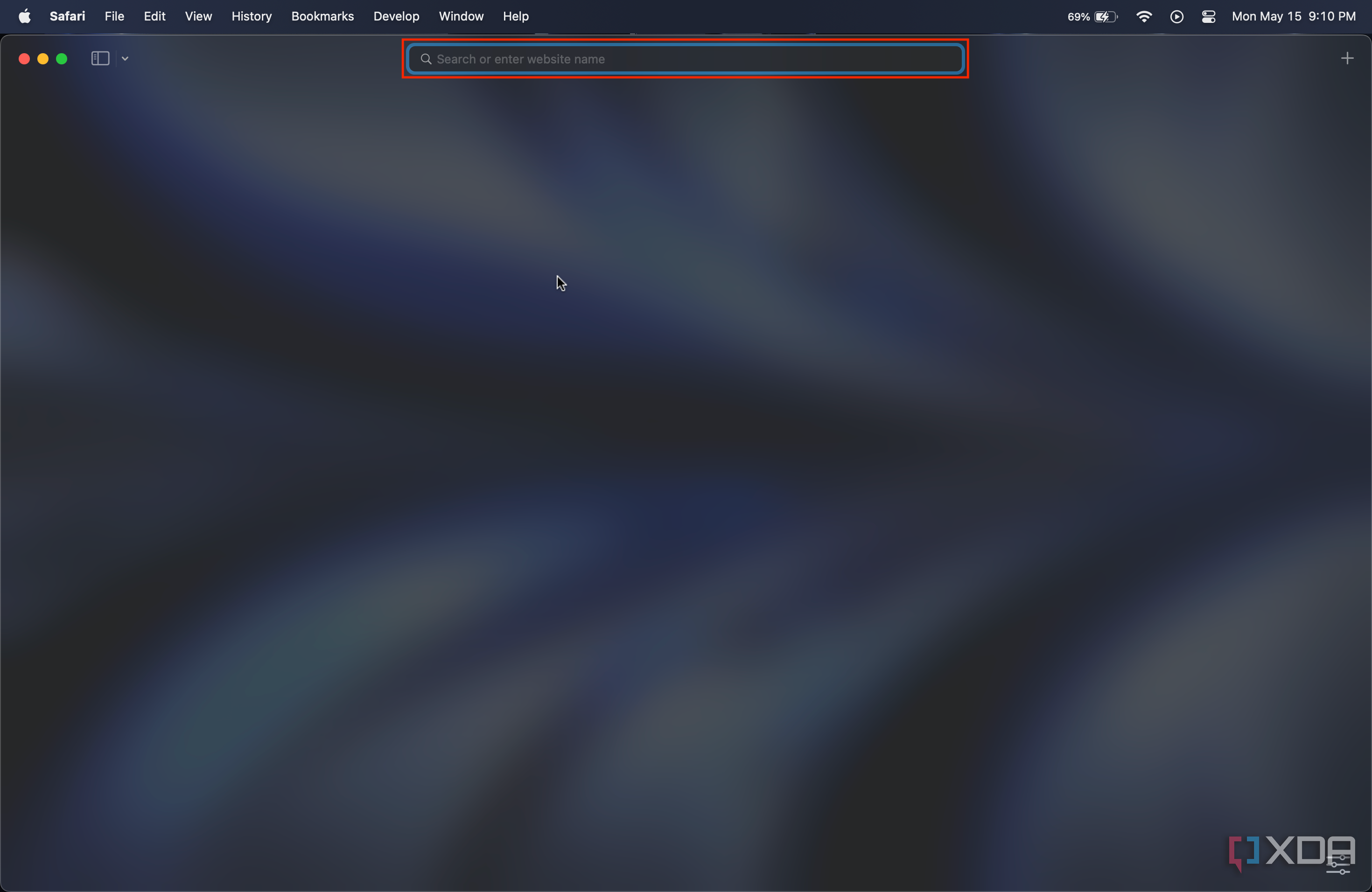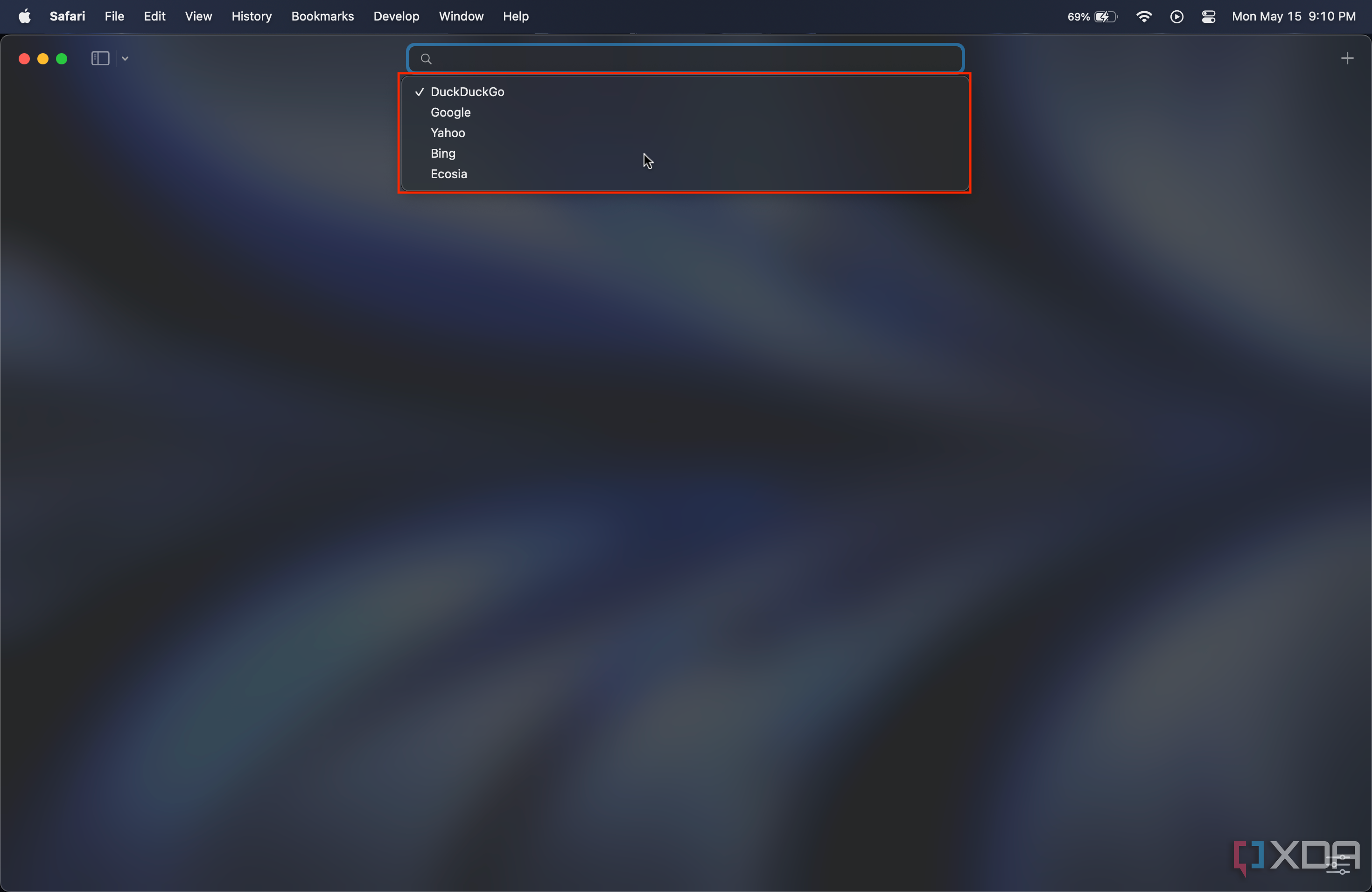By default, many people and browsers rely on Google Search. While Google's search engine is arguably the best out there in terms of result accuracy, it collects plenty of user data. Consequently, some users would rather not depend on it when searching for things on Safari. Fortunately, you can change the default search engine in Safari on macOS Ventura. Whether you have a MacBook Pro (2023) or any other Mac model, all you have to do is follow the detailed steps we've listed below and start moving away from Google.
Changing the default search engine on Safari for Mac
- Launch the Safari app on your Mac.
- Tap on the search field.
- Press the Space Bar on your keyboard.
- A list of available search engines will appear.
- Based on your preference, pick between DuckDuckGo, Yahoo, Bing, Ecosia, and Google.
- Now, whenever you type a search term in Safari's search bar, the app will rely on the search engine you've picked and display relevant results.
- You can change the default search engine on Safari again by following the exact same steps.
Being able to conveniently and quickly switch the default search engine on Safari for macOS is certainly welcome. After all, many of us prefer not to depend on Google Search when looking for online information due to ad trackers, privacy concerns, or just due to a different preference. Microsoft Edge defaults to Bing, so why just stick with Google at all?
Personally, I rely on DuckDuckGo due to its privacy-focused approach that allows you to block trackers. That's not to mention that its UI is intuitive and it even supports dark mode. Other than that, we have Bing if you prefer it (although you can't take advantage of Bing chat in Safari), and Ecosia, which claims to be a more eco-friendly option.